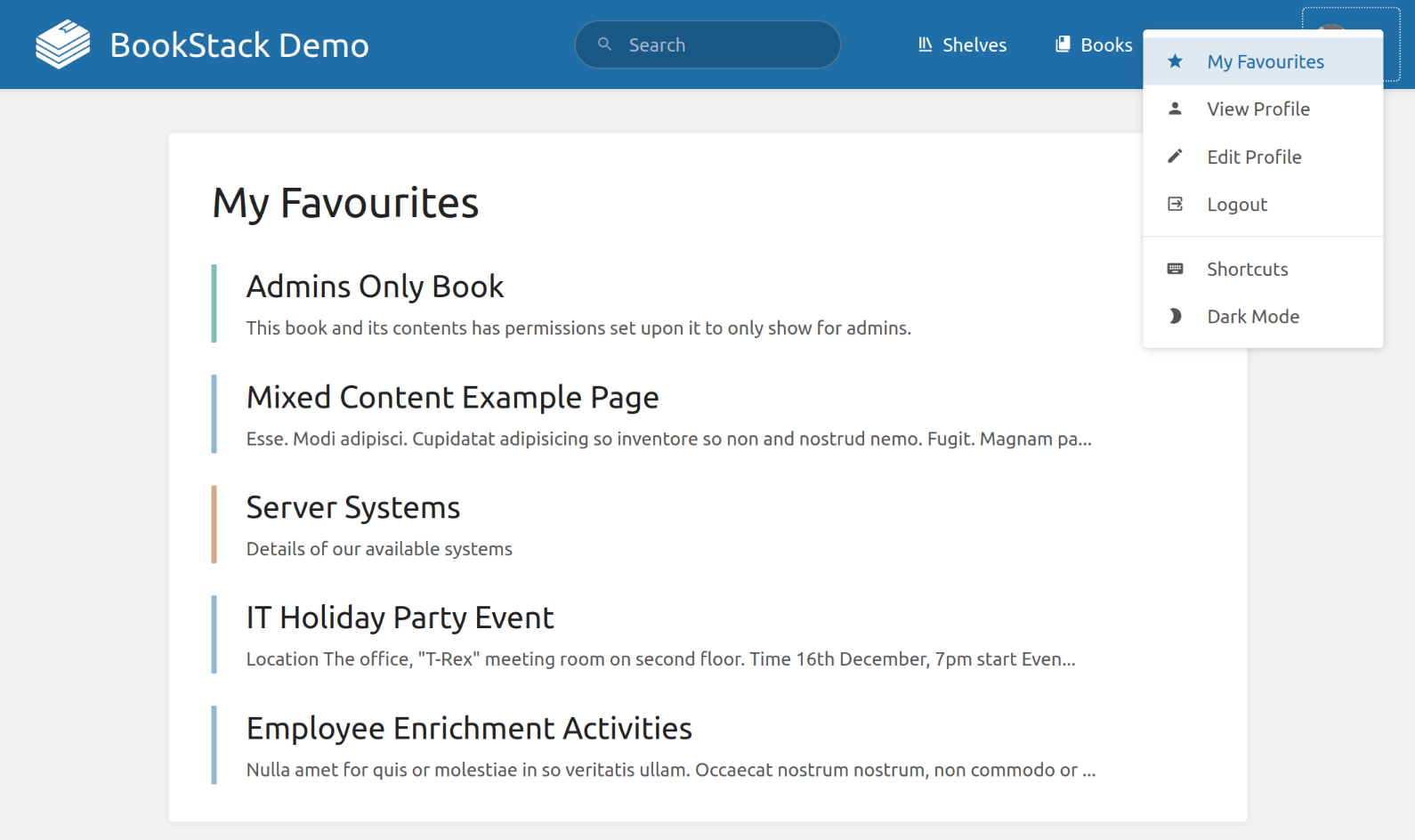Getting Around and Finding Content
There are many ways to get around and find content within your BookStack instance outside of following the core hierarchy. Below is an overview of some common options.
Book Sidebar
The book sidebar is visible when within a book, and it reflects the full ordered hierarchy of the book you are within. If you are within a chapter, that chapter will be expanded by default otherwise they will be collapsed, and expandable with a click.
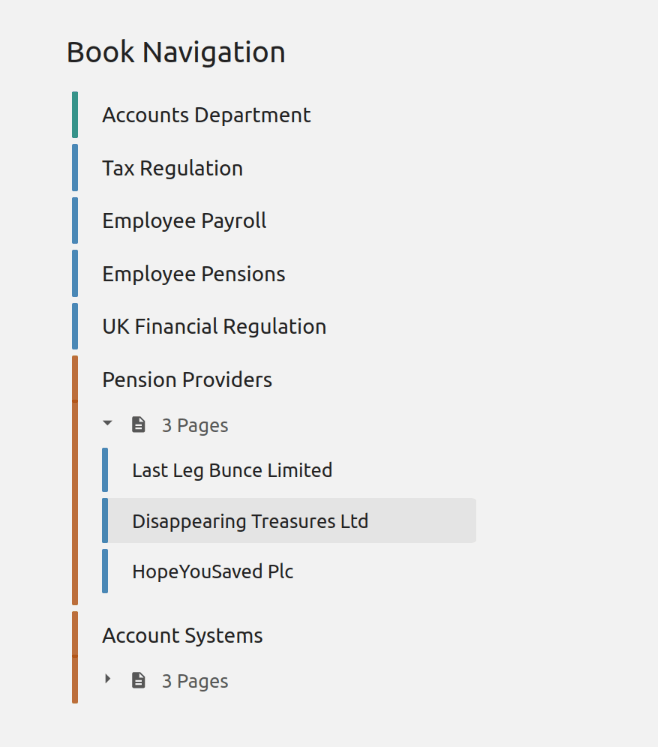
Next & Previous Links
When viewing a page or chapter, you’ll find links below the main content that allow you to navigate between the next & previous content within the current book. These links will reflect sibling content, or the next item within the parent level if no adjacent content exists.
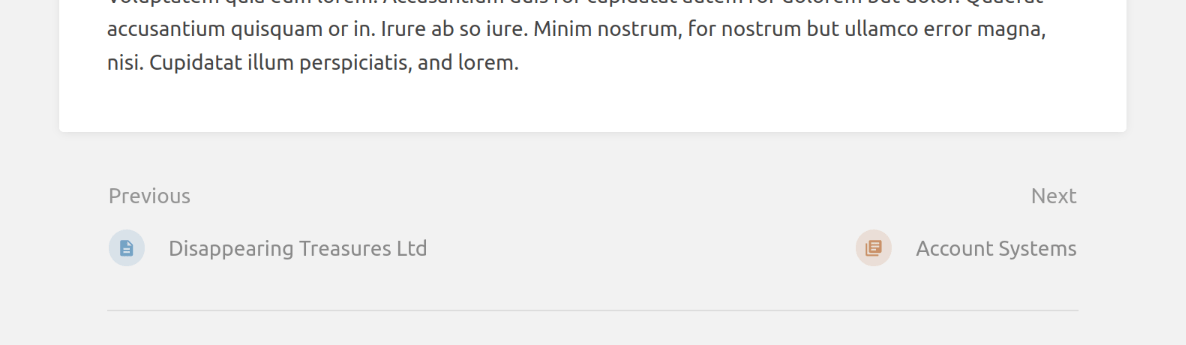
Breadcrumbs
As you dive into your BookStack content you’ll see breadcrumbs above the main content area to reflect the parent path of the current item. These will begin with the “Books” page unless you’ve traveled through the “Shelves” view in which case this would begin with the “Shelves” view and parent shelf.

You can click on breadcrumb items to navigate directly to those. You can also click the arrows between items to search and jump to orthogonal content within the structure hierarchy.
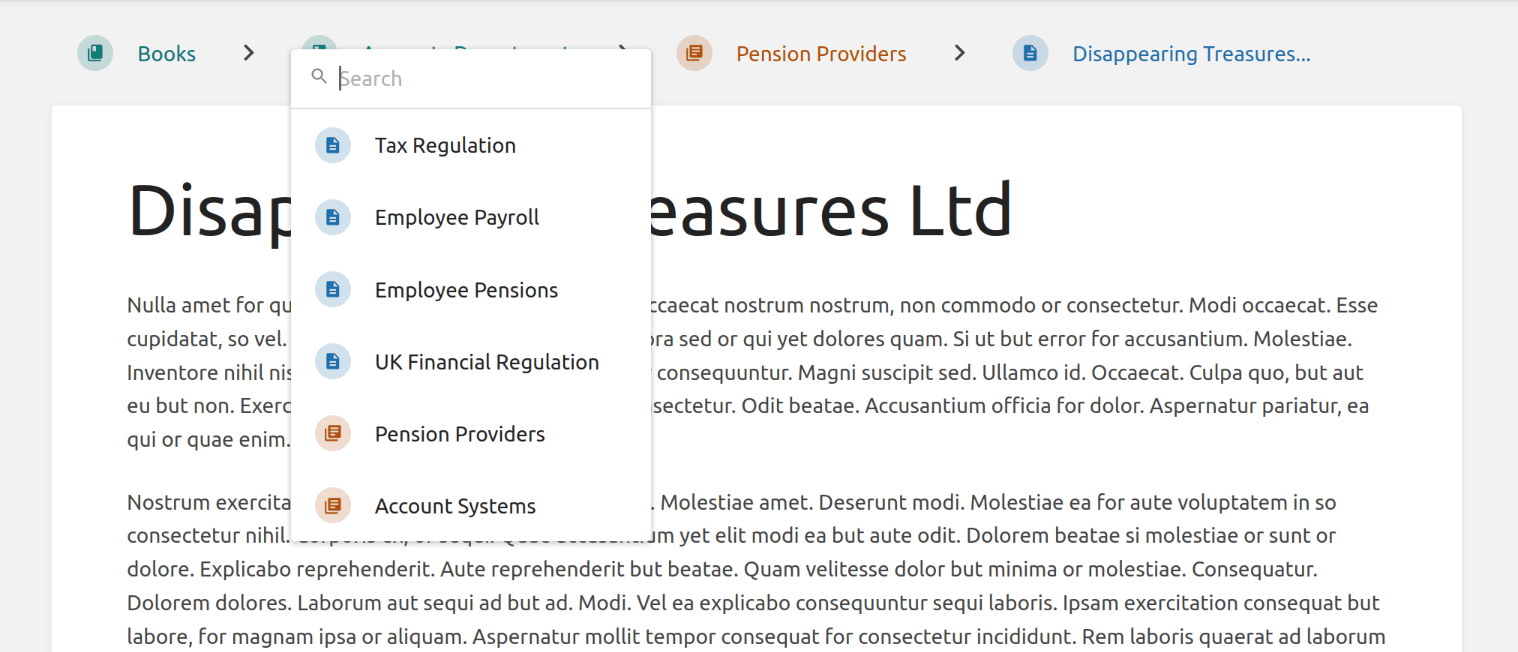
Search
A major way to find and jump to content is by using search. There’s the global search input in the header, where you can search across all content in your instance:
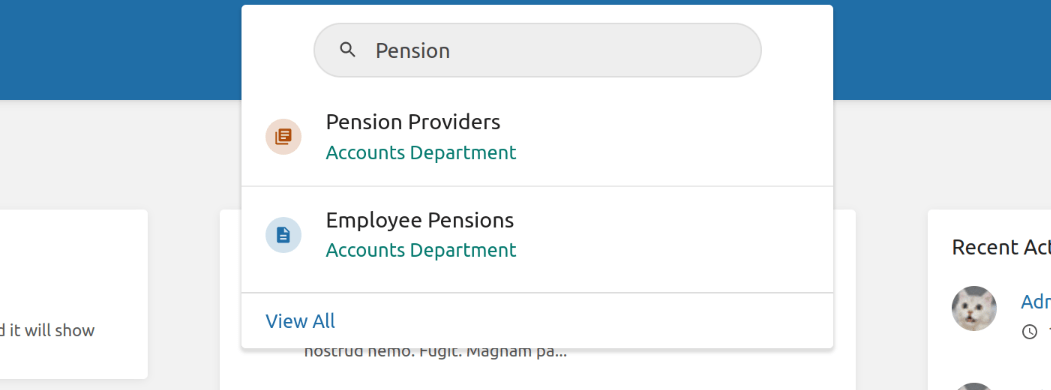
When you start a global search, you’ll get live feedback showing a preview of search results. You can press enter or “View All” to view all relevant results on the search page. Within the book and chapter views, you’ll also find search inputs allowing you to search just within that book or chapter.
Find more information on our “Searching Content” page.
Activity Lists
Many views, like that for a book or on the homepage, will show a list of “Recent Activity”, reflecting recent actions that have been made relevant to the current context. On these, you can click the name of the item within the listed activity to jump to that item.
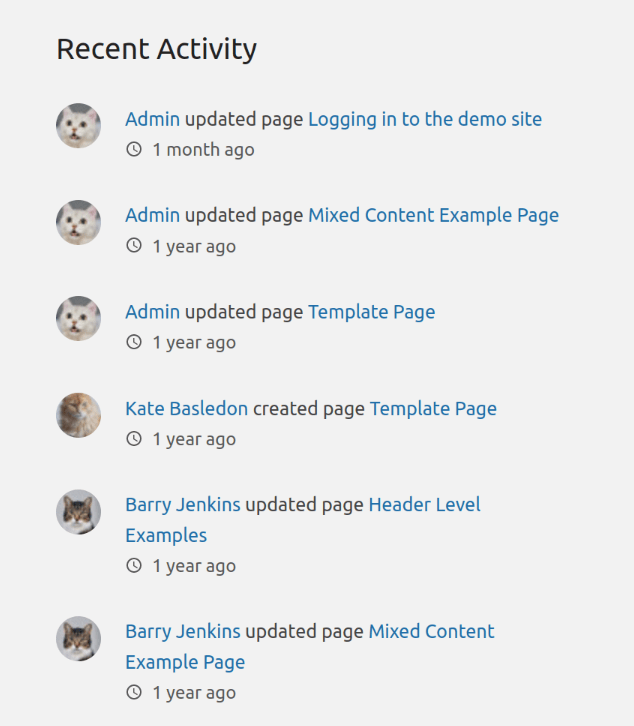
Recently Updated List
On the homepage you can find a “Recently Updated” list, showing the latest pages to have been created or updated. You can press “View All” to view a larger paginated list.
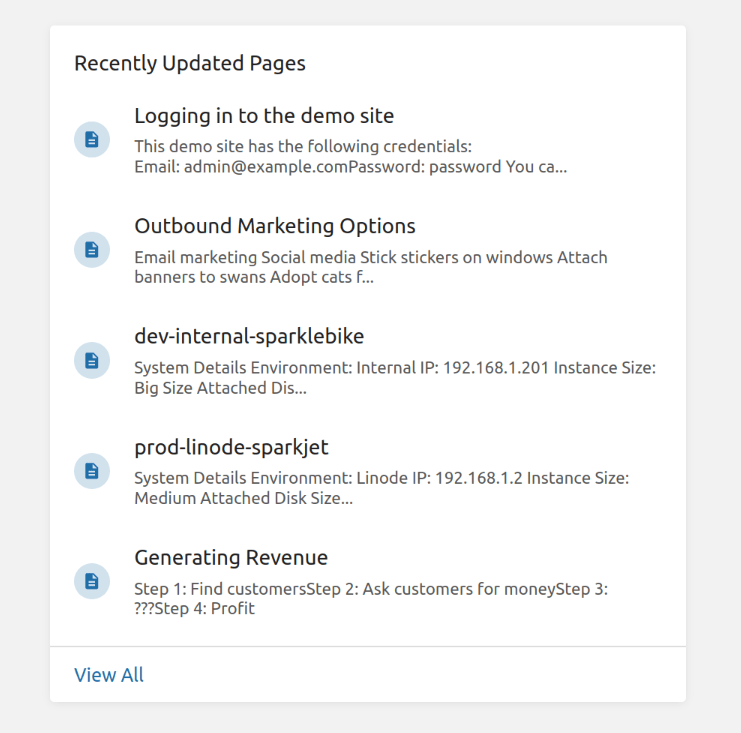
Favourites
One way to easily recall content is by adding it to your favourites. You can choose to favourite any shelf, book, chapter or page to add it to your personal favourite collection. You can then easily find your favourites either as a list on the homepage or via the “My Favourites” link in the header profile dropdown.